Special offer from Unicheck for Populi customers
Last March we released our integration with Unicheck, a web-based plagiarism-checking service. Since then Populi users have checked tens of thousands of student assignments for plagiarism against Unicheck's index of Internet-based sources, open access libraries and journals, and documents already uploaded to their school's accounts.

Unicheck has a special offer for Populi customers: If you sign up for an annual subscription by March 31st, 2019, you'll get two months of plagiarism detection for free. For more details, contact Unicheck and let them know you're with us.
Using Populi to detect plagiarism is simple. After entering your Unicheck credentials in Account > Integrations, your faculty will have options to check student submissions for file- and essay-type assignments (including peer review assignments), discussion comments, and test essay questions.
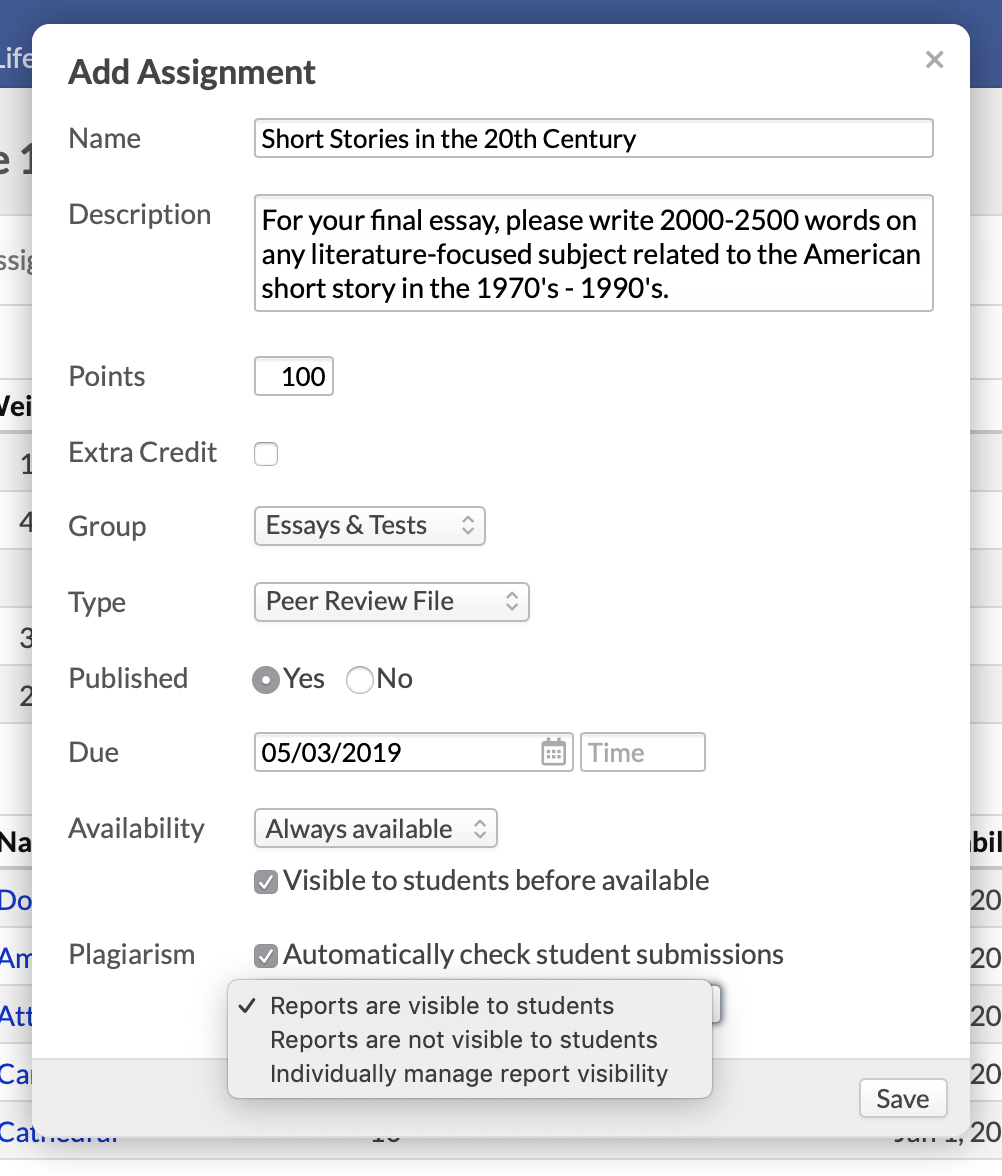
As students submit work, they'll be checked automatically or ad-hoc (however the faculty has set it up). Once the check is completed, you can access the Unicheck report right from the assignment, discussion post, or test question. You can also see the Unicheck originality score on assignment pages, letting you see at a glance which submissions need a closer look.
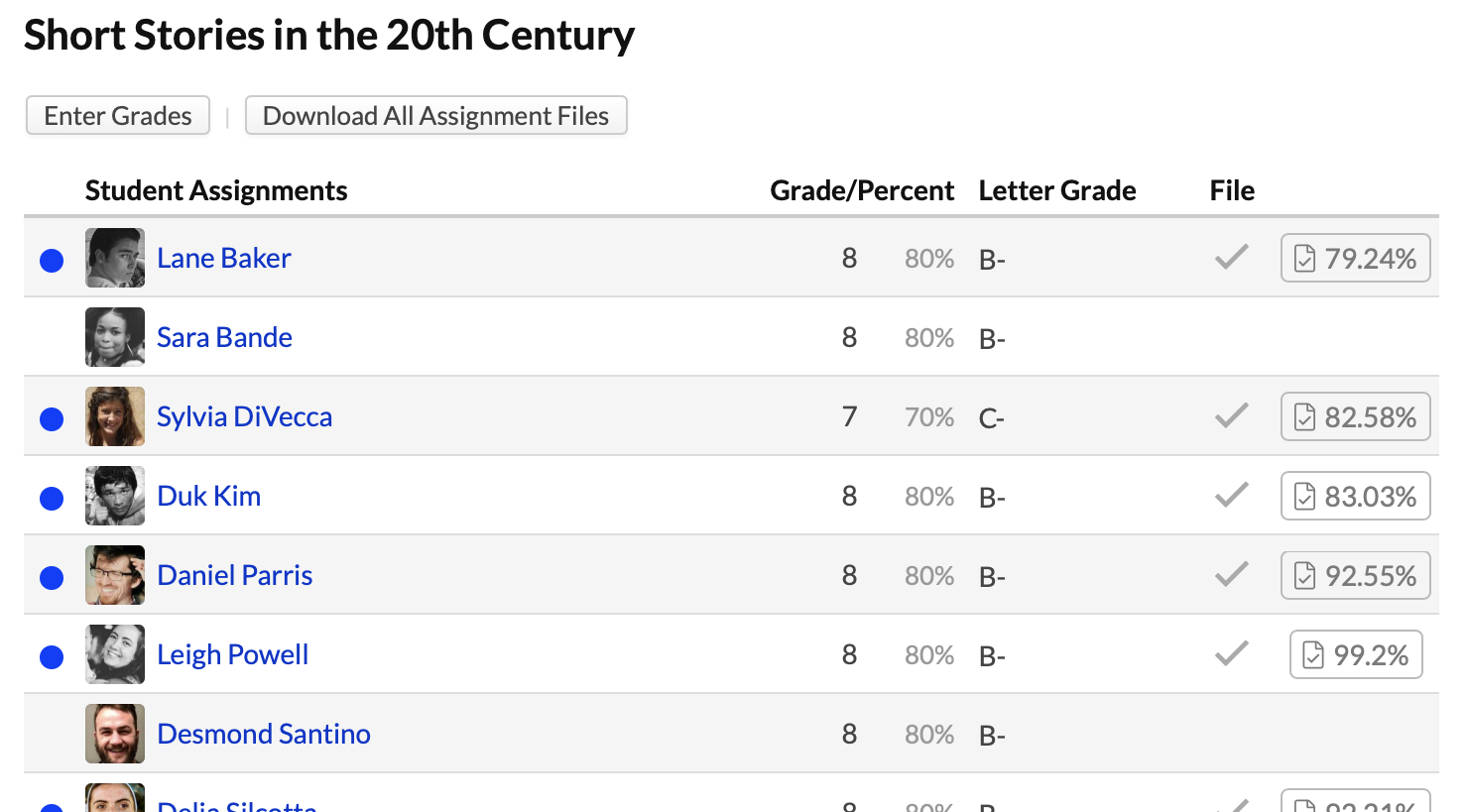
Get all the details you need in the Populi Knowledge Base, and read more about Unicheck's Originality Report at their support site.



















